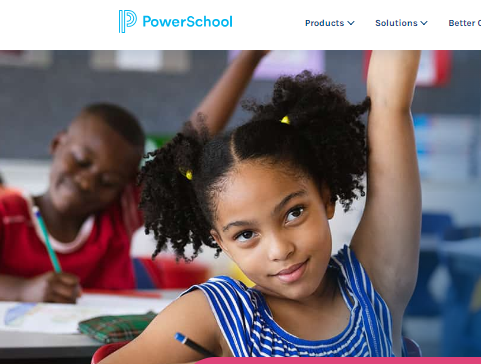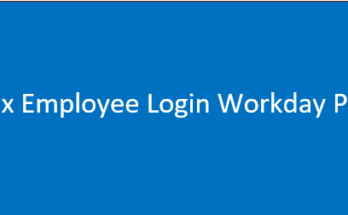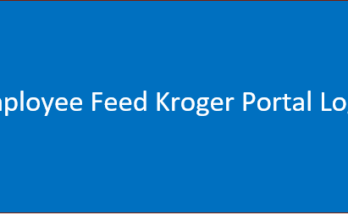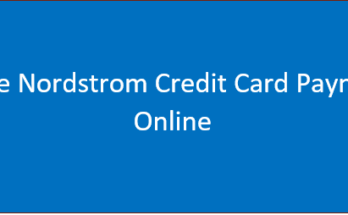PowerSchool offers various features to help parents and guardians stay informed about their child’s academic progress. These include customizing notifications for grade updates, attendance records, and assignments, using the mobile app for easy access to information, regularly checking for updates, and interacting with teachers through communication features.
Setting academic goals and monitoring progress through PowerSchool can motivate children and track achievements. Attendance tracking helps identify potential issues early on, while grade trend analysis provides visual representations of grades over time. Calendar integration allows users to integrate school events, assignments, and due dates with personal calendars, helping parents stay organized.
PowerSchool Tips and Tricks
PowerSchool offers various features to help parents and guardians stay informed about their child’s academic progress. These include customizing notifications for grade updates, attendance records, and assignments, using the mobile app for easy access to information, regularly checking for updates, and interacting with teachers through communication features.

Setting academic goals and monitoring progress through PowerSchool can motivate children and track achievements. Attendance tracking helps identify potential issues early on, while grade trend analysis provides visual representations of grades over time. Calendar integration allows users to integrate school events, assignments, and due dates with personal calendars, helping parents stay organized.
Assignment details provide detailed information, including instructions, due dates, and additional resources provided by teachers. Teacher feedback can provide insights into performance and areas for improvement. Regularly monitoring progress is crucial for identifying areas needing additional support. Parent-teacher conferences are essential for direct communication with teachers. Data privacy is important, and secure devices should be used and logged out after each session, especially on shared computers.
Familiarizing oneself with PowerSchool’s features is essential for effective navigation. It’s important to note that specific features and capabilities may vary based on the school’s version, so it’s recommended to explore the platform thoroughly to find the best fit for your needs as a parent or guardian.
Login | PowerSchool easy process
- To access your PowerSchool account, launch your preferred web browser and navigate to the PowerSchool website. Enter your credentials, such as an email address or a unique student ID, and click “Login” or press the Enter key.
- If your credentials are correct, you will be granted access to your account, where you can view your academic information, grades, attendance, and other relevant details.
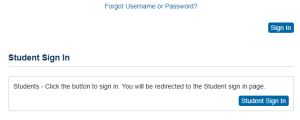
- If you encounter trouble logging in, check your credentials, ensure you have entered the correct username and password, and pay attention to case sensitivity.
- If you forget your password, find a “Forgot Password” or “Reset Password” link on the login page.
- If you still can’t log in, contact your school’s IT department or the PowerSchool support team for assistance.
- They can provide guidance and help resolve any issues. Remember to ensure that your credentials are correct and that your login process is case-sensitive.
How to Use Parent Sign-In in PowerSchool
To sign in as a parent to PowerSchool, follow these steps:
1. Open your web browser on your computer or mobile device.
2. Access your school’s PowerSchool portal by entering the URL provided by your school.
3. Select “Parent Sign In” on the PowerSchool login page.
4. Enter your parent-specific username and password, usually provided by your child’s school. If you have forgotten your password, there may be a “Forgot Password” or “Reset Password” link available.
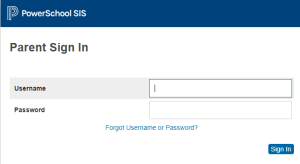
5. Click “Login” or press the Enter key on your keyboard.
6. Access your parent portal, where you can view your child’s academic information, grades, attendance, assignments, and other relevant details.
7. Explore PowerSchool’s features, such as communication with teachers, assignment notifications, and attendance records.
If you encounter issues during the parent sign-in process, reset your password by clicking on the “Forgot Password” or “Reset Password” link on the login page. If you cannot resolve the issue, contact your child’s school for assistance.
Remember to keep your parent login credentials secure and private, and log out of your account when done to protect your child’s information.