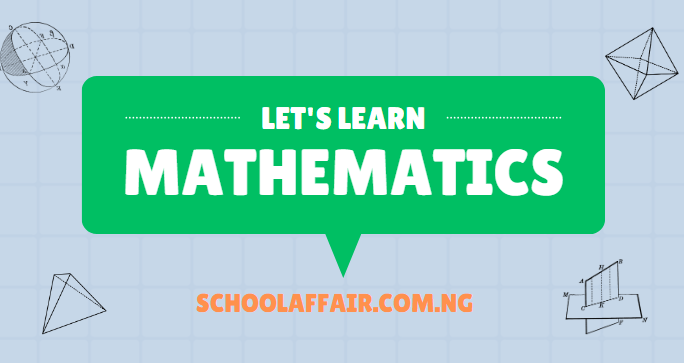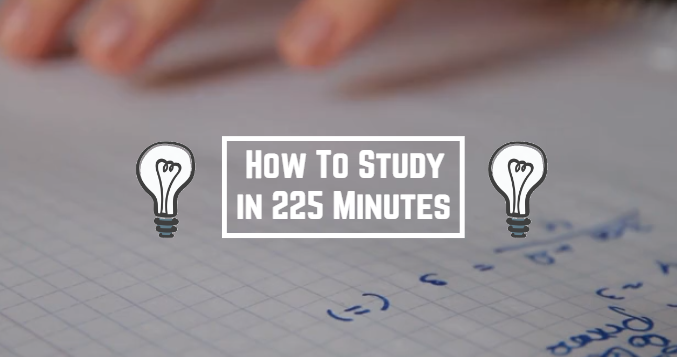A formula sheet provides quick access to key mathematical and scientific formulas for reference during problem-solving or analysis. It serves as a convenient resource for students, professionals, and enthusiasts looking to streamline their work processes and save time.
- Mastering Your Exams: The Power of a Formula Sheet
- Why use a formula sheet?
- What to Include in Your Formula Sheet:
- Tips for Creating Your Formula Sheet:
- How to Create a Formula in Google Sheets:
- How to Copy a Formula in Google Sheets:
- How to Drag a Formula Down in Google Sheets:
- How to Insert a Formula in Google Sheets:
- Conclusion:
Mastering Your Exams: The Power of a Formula Sheet
By organizing essential equations and relationships in a structured format, a formula sheet enables users to access critical information efficiently and effectively, promoting greater accuracy and productivity in their endeavors.
Why use a formula sheet?
A formula sheet is a valuable resource during your GCSE Physics exam for several reasons:
- Quick Reference: It provides a quick reference for essential formulas, helping you save time during the exam.
- Memory Aid: Writing down formulas aids memory recall, reinforcing your understanding of key concepts.
- Organization: A well-organized formula sheet can help you stay focused and find the necessary formulas efficiently.
- Confidence Boost: Having important formulas at your fingertips can boost your confidence and reduce exam anxiety.
What to Include in Your Formula Sheet:
1. Mechanics Formula
- Newton’s Second Law: ⿽=��F=ma
- Work: �=��
- Power: �=��P=tW
- Kinetic Energy: ⿽�=12��2KE=21mv2
- Gravitational Potential Energy: GPE=mgh
2. Electricity Formula:
- Ohm’s Law: �=��
- Power in a Circuit: P = IV
- Resistance in Series: Total = 1 + 2 +…
- Resistance in Parallel: 1�total=1�1+1�2+…
3. Waves Formula:
- Wave Speed: ⿽=��v=fλ
- Frequency-Period Relationship: f=T1
- Wavelength: �=��λ=fv
4. Light Formula:
- Snell’s Law: 1sin(�1)=2sin(�2)
- Lens Formula: 1�=1�+1�
- Magnification:
Tips for Creating Your Formula Sheet:
- Organize Clearly: Group related formulas together under specific topics (e.g., mechanics, electricity) for easy navigation.
- Include Units: Write down the units for each formula to reinforce your understanding and ensure proper application during the exam.
- Highlight Key Formulas: Emphasize critical formulas that are frequently used or are fundamental to multiple topics.
- Practice Using the Sheet: Familiarize yourself with the layout and content of your formula sheet during your revision to optimize its use in the exam.
How to Create a Formula in Google Sheets:
- Select a cell: Click on the cell where you want the result of your formula.
- Start the formula: Type an equal sign (
=). This tells Google Sheets that you are about to enter a formula. - Enter the formula: For example, to add two numbers in cells A1 and B1, type
=A1+B1. You can use operators like +, -, *, and / for addition, subtraction, multiplication, and division. - Press Enter: Press Enter on your keyboard, and the result of the formula will appear in the selected cell.
How to Copy a Formula in Google Sheets:
- Select the cell with the formula: Click on the cell containing the formula.
- Copy the Formula: Right-click on the cell, choose “Copy” from the context menu, or use the keyboard shortcut (Ctrl+C on Windows/Linux, Command+C on Mac).
- Select the destination cells: Click on the cell or cells where you want to paste the formula.
- Paste the Formula: Right-click on the destination cell, choose “Paste” from the context menu, or use the keyboard shortcut (Ctrl+V on Windows/Linux, Command+V on Mac).
How to Drag a Formula Down in Google Sheets:
- Select the cell with the formula: Click on the bottom-right corner of the cell containing the formula. You’ll see a small square called the fill handle.
- Drag Down: Click and drag the fill handle down to copy the formula to the desired number of cells.
How to Insert a Formula in Google Sheets:
- Select a Cell: Click on the cell where you want to insert the formula.
- Start the formula: Type an equal sign (
=). - Enter the formula: Input the formula as needed.
- Press Enter: Press Enter on your keyboard to apply the formula.
Conclusion:
Creating and using a formula sheet can be a powerful tool to enhance your performance in the GCSE Physics exam. It not only serves as a quick reference but also contributes to your overall understanding of the subject. Ensure that your formula sheet is well-organized, includes essential formulas, and becomes an integral part of your exam preparation strategy.