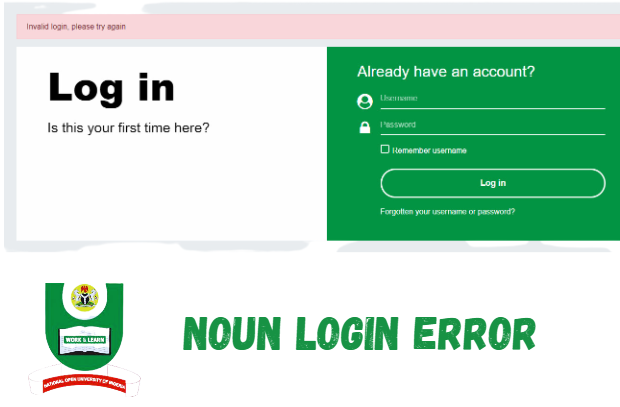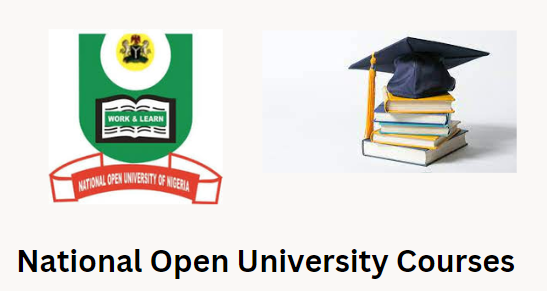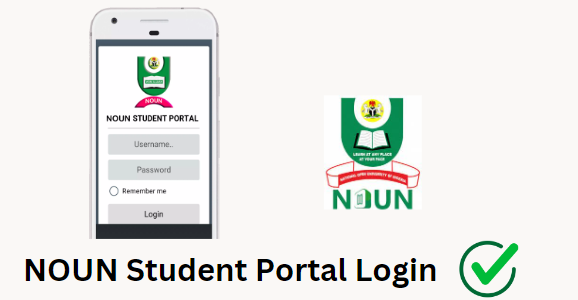Comprehensive 2024 Guide to TMAs at NOUN: Using the eLearn Portal”
NOUN has updated its Tutor Marked Assignments (TMA) submission process website, transitioning from the old portal to the new eLearning platform at elearn.nou.edu.ng. This change offers students a more efficient learning experience. This blog post will guide students through the new TMA portal, covering accessing courses, submitting assignments, and checking grades. It will also provide instructions on requesting extensions if required.
NOUN Students: New TMA Portal
NOUN has transitioned its TMA submission portal from nouonline.net to elearn.nou.edu.ng, allowing all TMAs, including departmental and GST courses, to be submitted on the NOUN ELEARN – Virtual Learning Environment platform. TMAs focus on exam registration, and students must attempt all three TMAs for each course. It is possible to access the NOUN TMA portal at https://elearn.nou.edu.ng. Students can access resources such as GST Course Materials, GST Learning Videos, TMAs, and online support for all courses.
How to Take GST on eLearn – NOUN TMA Portal
To access your eLearning portal:
- Click the “MY COURSES” option in the top left corner of the portal will display a list of all your registered courses for the current semester.
- Choose one of your courses and scroll down to the TMA Section.
- Within the TMA section, locate the QUIZ option.
- Under the QUIZ section, you should see a message related to the Tutor Marked Assignment (TMA) Quiz.
- Click on the relevant TMA quiz link and select “Attempt TMA now.”
- The TMA questions will be displayed, and you must solve them. After answering the questions, submit your responses.
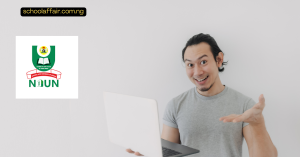
How to Check TMA Scores or Grades:
- Log in to your TMA portal: Visit the eLearning portal at https://elearn.nou.edu.ng/login/index.php.
- After a successful login: Once you’ve logged in successfully, you’ll be on your dashboard.
- Click on the picture icon at the top: In your dashboard, locate and click on the icon typically found at the top of the page.
- Scroll down: Scroll down on the page.
- You will see GRADE: Look for the GRADE section.
- Click on it: Click on the GRADE section.
- All your scores will show: Your TMA grade will appear in this section.

How to file a TMA extension request
1. Types of TMAs and Extension Request Guidelines:
Students can request extensions for all Tutor Marked Assignments, except for those immediately before exams, TMA. To request an extension, contact your tutor and submit it before the original assignment’s cut-off date. If you are still looking for a tutor, contact your Student Support Team (SST) or Academic Enquiry Support Team (AEST), especially if you’re studying in an apprenticeship program. Tutors can authorize extensions up to 21 days, and in exceptional circumstances, extensions longer than 21 days may be considered, subject to additional faculty authorizations.
2. Final TMA Extension Policy: a)
An extension will only be granted for a module’s final TMA if it is severe. The Special Circumstances policy states that TMA extensions are prohibited unless extreme or exceptional circumstances exist. Students should refer to this policy for details. TMA Extensions cannot extend beyond the first day of the module’s formally ending month.
3. Additional Guidance: a)
Students can access a step-by-step guide on requesting extensions for TMAs in the Help Centre or contact the institution for further assistance. The guide differentiates between regular and final TMAs and guides navigating the extension request process.
TMA Submission Deadlines
TMA (Tutor Marked Assignment) submission deadlines change by educational institution, course, and term/semester. To find the exact deadlines, refer to the official course materials syllabus or contact your instructor or institution administration. TMA deadlines are usually communicated at the beginning of a course or as part of the course schedule. Pay attention to these deadlines and plan your study and assignment completion accordingly to avoid penalties or lower grades.